Card Library
Cards have many uses. They can be used in Zettelkasten method. Each card can record an inspiration or a special piece of information, such as a few paragraphs from a document. It can also be used as an entry. Each card is a detailed introduction to a concept as Wikipedia.
In Lattics, cards are actually the same data structure as articles. But articles are listed in the project outline, they are more formal, complete, and will be published, they are the main line of writing. While cards are more scattered and fragmentary content, they are the side branches of writing.
The card library is specially used to contain cards, just like projects are specially used to carry articles and files. It is very easy to convert between articles and cards. Drag an article from the project outline to the card library, the article will automatically become a card; drag a card from the card library to the project outline, the card will automatically become an article.
The card library is located at the top of the toolbar on the far right of the Lattics main interface. After opening it, it will expand as a column on the side by default. You can create new cards or drag cards from the card library to the document. Click the double arrow icon in the upper left corner of the card library, it will cover the entire interface, allowing you to use the card library immersively.
Lattics card library provides six major features:
Filtering
Lattics provides four levels combined filtering. The first level can switch to a certain project or tag, it can also be set to three special categories: "All Cards", "Unsorted" and "Cited". You can create additional three levels of filtering conditions, each of which can be set to three logic: AND, OR, and NOT. That is, through three logic, you can form a 3 x 3 combination filter, which can easily filter the cards of the required category, which is very powerful. Click the close icon of a filter control, you can cancel the filter condition
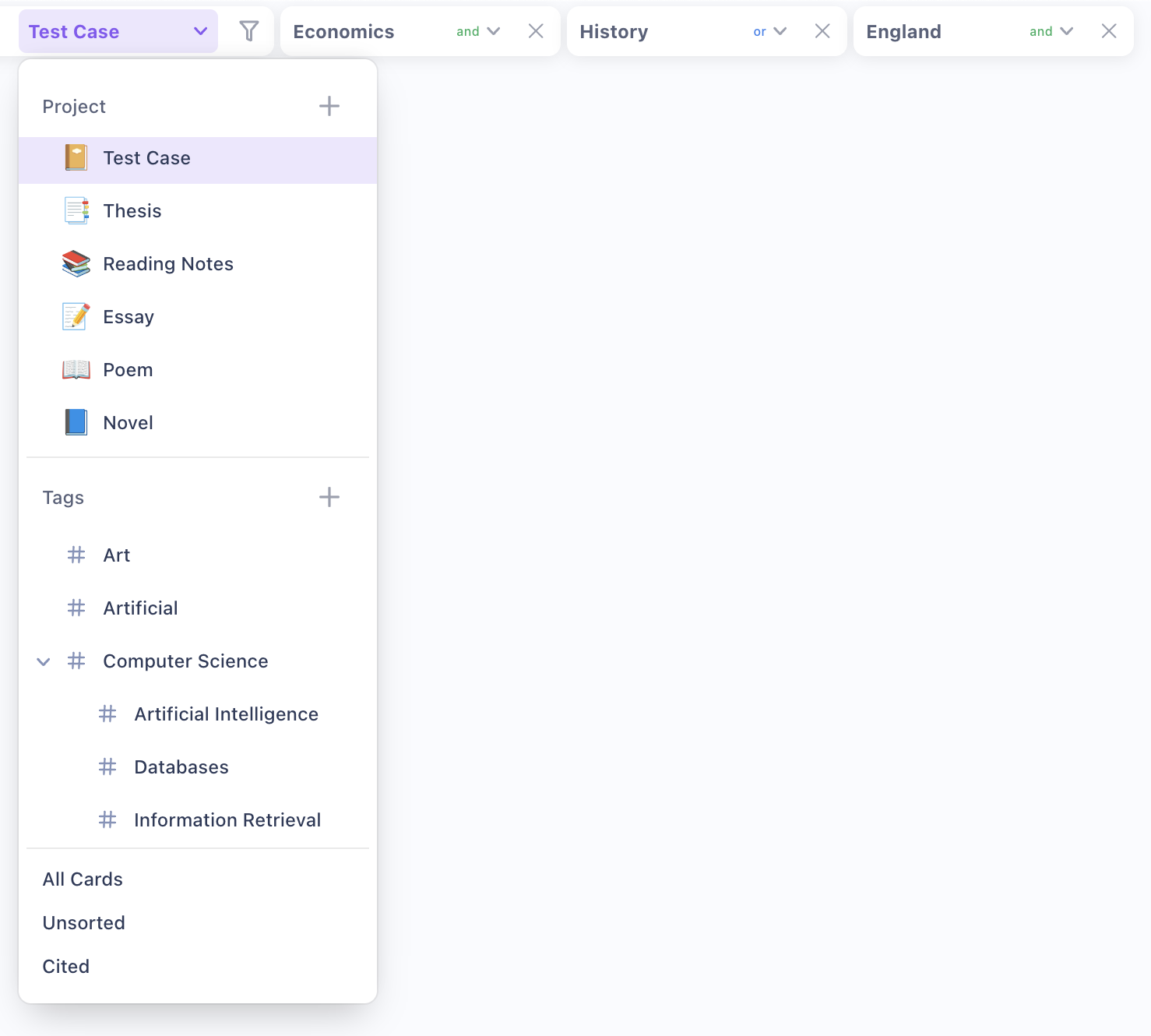
Multiple Previews
Lattics provides four preview modes for browsing cards, including Summary, Summary + Image, Preview, and List View.
Summary and Summary + Image modes will display card summary information in a standard format, and the latter will display the card title. Preview will display the first page content of the card truthfully, and the List View will display the card as a file list, including title, tag, created time, modification time, etc.
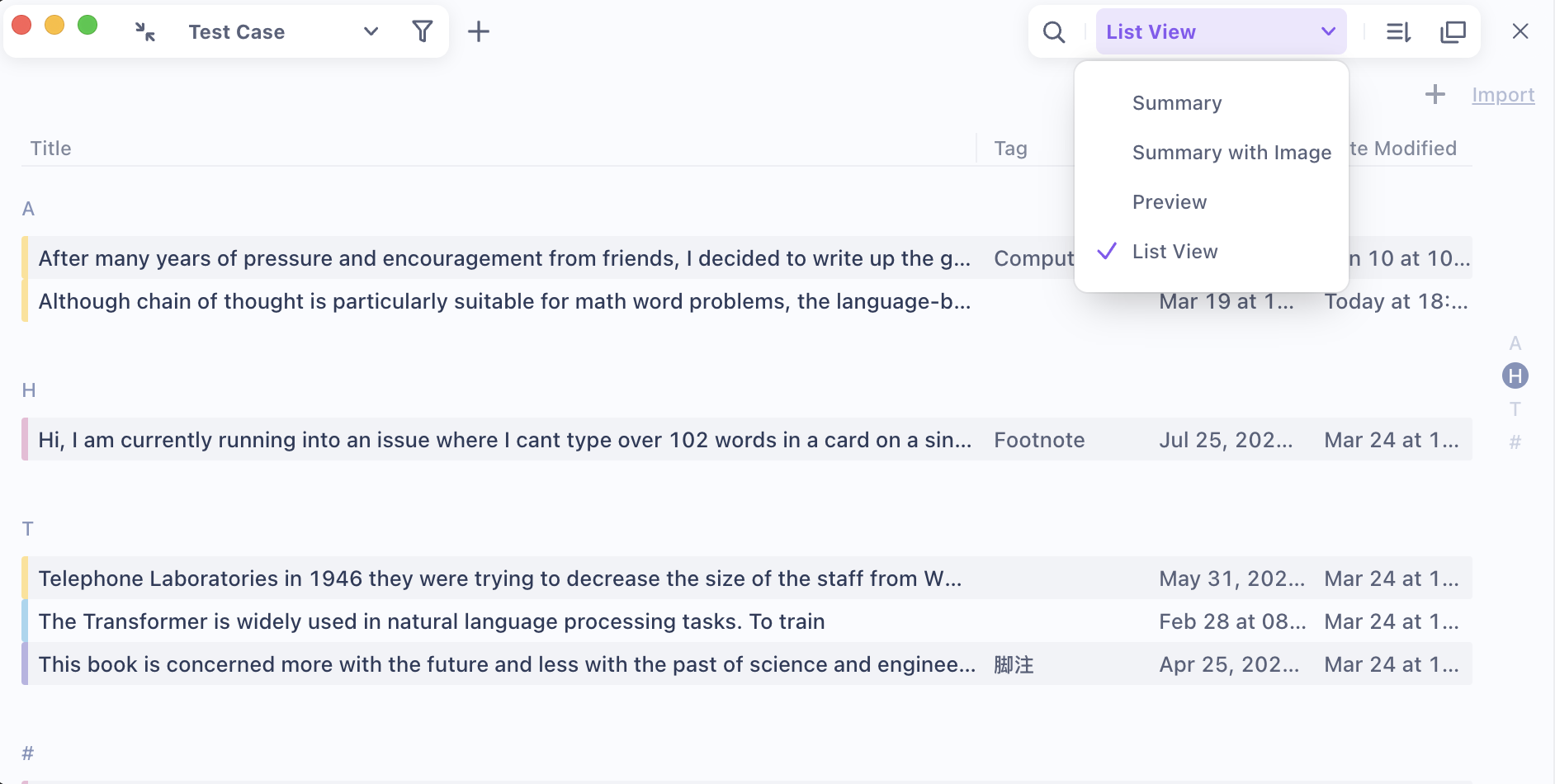
Multiple sorting methods Lattics supports four sorting methods: created time, modification time, A-Z, and Z-A order
Favorite Click the button in the lower right corner of the card to expand an menu and select "Add to Favorites". After that, a "Favorite" category will appear at the top of the card library. You can drag the card in the card library and move it to the area to automatically complete the favorite, or you can drag the card out of the area. When there is no card in it , the favorite category will disappear from the interface

Search
There are two searching modes in the card library. One is "Spotlight", which will highlight which cards contain the entered keyword, it will help discover new clues or information patterns; the other is "Global", which will search in all cards and articles in Lattics, and you can drag and drop the searched articles into the card library
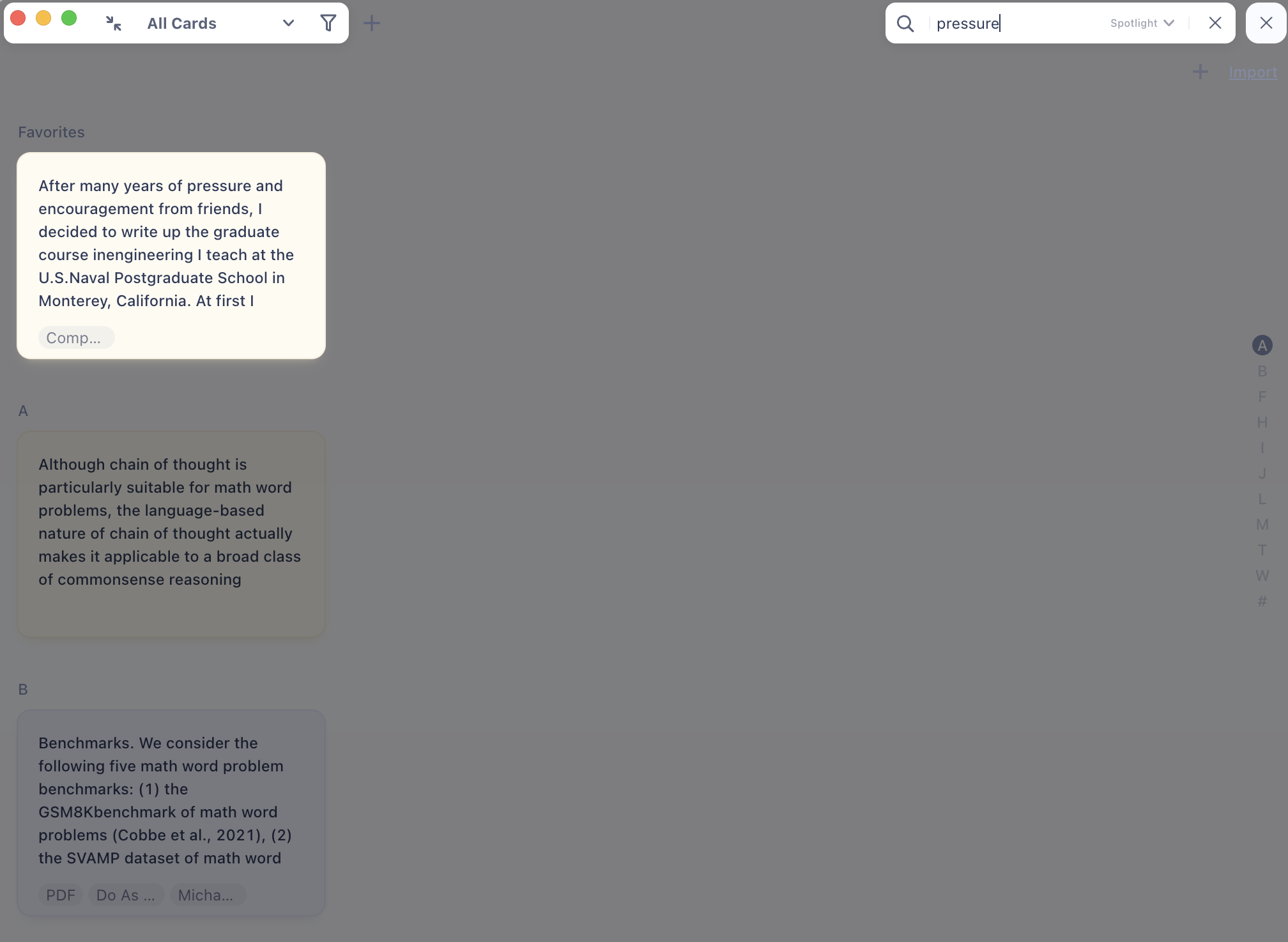
Standalone Window The card library is usually attached to the main interface, either as its sidebar or covering the main interface. If you want to open the main interface and the card library at the same time, you can use the standalone window feature of the card library, which will "pop up" the card library and present it as an independent window separated from the main interface. In this mode, you can use the card library side by side with the main interface. For specific usage methods, please refer to the "Multiple Windows / Standalone Window" section in the "Lattics' Guide & Tutorial"
Multiple Selection & Batch Process In the card library, hold down the "Shift" key to choose multiple cards, or use the mouse to box select. After that, you can drag and move them together, or you can use the batch operation toolbar that appears at the top to complete some batch process, such as export, merge, favorite, set tags, belonging projects, colors, and delete.
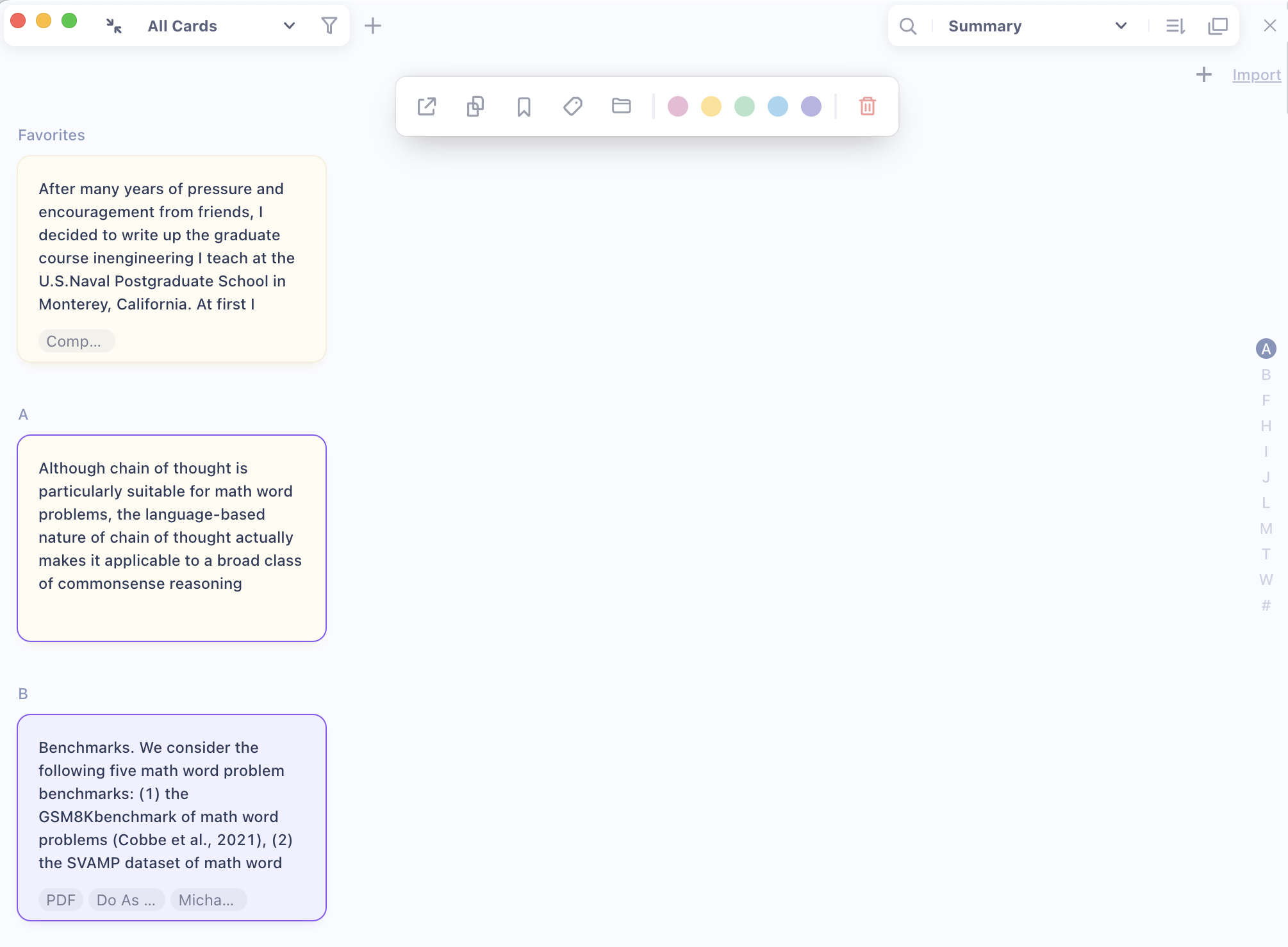
The card library provided by Lattics has the simplest interface so far, but it is also very powerful. It can be used in combine with other tools of Lattics, such as Editor, Graph, Timeline, etc., bringing extraordinary convenience to creation.