Rich text editing
Lattics supports all the capabilities required for rich text editing, including font, font size, color, highlight, alignment, bold, italic, underline, strike-through, superscript, subscript, and also supports pictures, tables, math equations, chemical equations, code blocks, hyperlinks, separators, columns, etc. It can even support cross-references and bibliography required for academic writing.
The difference between Lattics and traditional editors, such as Word, Google Doc, OpenOffice, WPS, etc. is that it greatly simplifies the interface, maximizes the interface to display document content, and cancels the top toolbar, but it does not affect the use. Lattics editor also supports interconnection between content, that is, you can insert links to other articles, files, and cards in the document, making it easy to view other content in the document, and even display the full text of other articles or cards to achieve content reuse.
To use Lattics's rich text editing, you need to know three ways of interaction:
/ shortcut key The / shortcut key will call out various elements that can be added to the document. When you enter / in a blank line, a complete element list will be displayed, while when you enter / in a line, only elements that can be inserted between words will be displayed. That is, Lattics will automatically sense the scene where the cursor is located and display the elements that can be added in that scene. This ability is obviously much more advanced than traditional editors and reduces a lot of cognitive burden
After entering /, you can continue to enter the characters of the corresponding elements for quick filtering. For example, /C can filter and locate the column elements, or you can use the up and down arrow keys on the keyboard to quickly select the required elements. Without frequently click the top toolbar with the mouse like traditional editors. You can complete the addition of all elements.
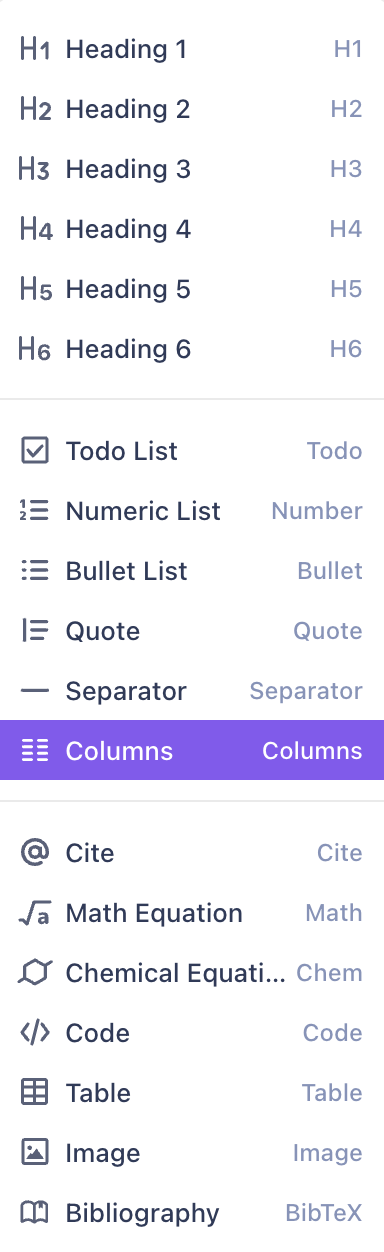
Style Menu
The toolbar of Lattics is in the style menu. Just select the text that will be styled and right-click the mouse to display it. In the style menu, you will see all the typesetting functions, such as font, font size, color, highlight, bold, italic, underline, strike-through, superscript, subscript, alignment, indentation, etc. You can even set hyperlink, add comments, and format paste
If you want the style menu to pop up automatically, you can turn on the "Style menu pops up automatically" option in the settings interface. After selecting a piece of text, the style menu will pop up automatically
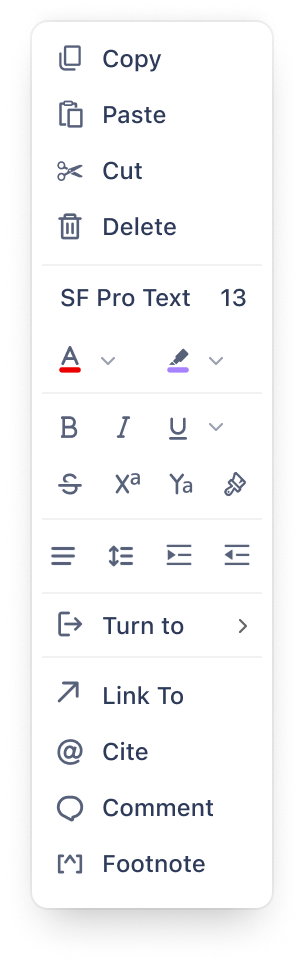
@ Cite
Type @ in the document to bring up the citation interface, where you can insert other articles, cards, files, and even tables and pictures with titles. This way, you can establish connections between articles. Local articles and files are no longer isolated. When you set the cited article or card to "full cite", its full content will be displayed in the document. When exporting to PDF or Word files, its full content will also be exported together, which maximizes the reuse rate of articles and cards and greatly improves writing efficiency, which is something that traditional editors cannot do.
At the bottom of the Lattics editor, there is a row of icons, from left to right: split article, zoom ratio, word count, target setting, text formatting, focus mode

- Split Article, you can split the article into two at the cursor position
- Word Count, by default, the word count of the entire article is displayed. You can click it to check detailed information such as number of characters, punctuation, paragraphs, etc. When pieces of the text is selected, the word count of the selected text is displayed here
- Goal Setting, you can set writing goals, such as the target words, the deadline. After setting the writing goal, this icon will light up. If it is not completed within the deadline, it will turn red as a warning
- Text Formatting, provides more than ten formatting rules, such as capitalizing the first letter, removing blank lines between paragraphs, character matching, etc., which can be flexibly combined as needed to process all characters in the entire document with one click
- Focus Mode, after going into the focus mode, other interfaces will be hidden, and the entire window will only display the editor, which is more focused. In focus mode, typewriter mode and keyboard sound are also provided, which can simulate the way of typewriters, and the cursor is always in the center of the page when writing.
Notice:
- The performance of the Lattics editor is very excellent. After years of optimization, it can easily edit a single article of 1 million words, which is far beyond traditional editors such as Word and Google Doc, and even beyond many Markdown text editors
- Lattics automatically saves content, so there is no need for a special "Save" button
- Lattics does not provide a special undo button. The Ctrl / Cmd + Z shortcut key can be used to undo, but the undo operation will be invalid after switching articles, because after switching articles, the operation status of the original article will be cleared