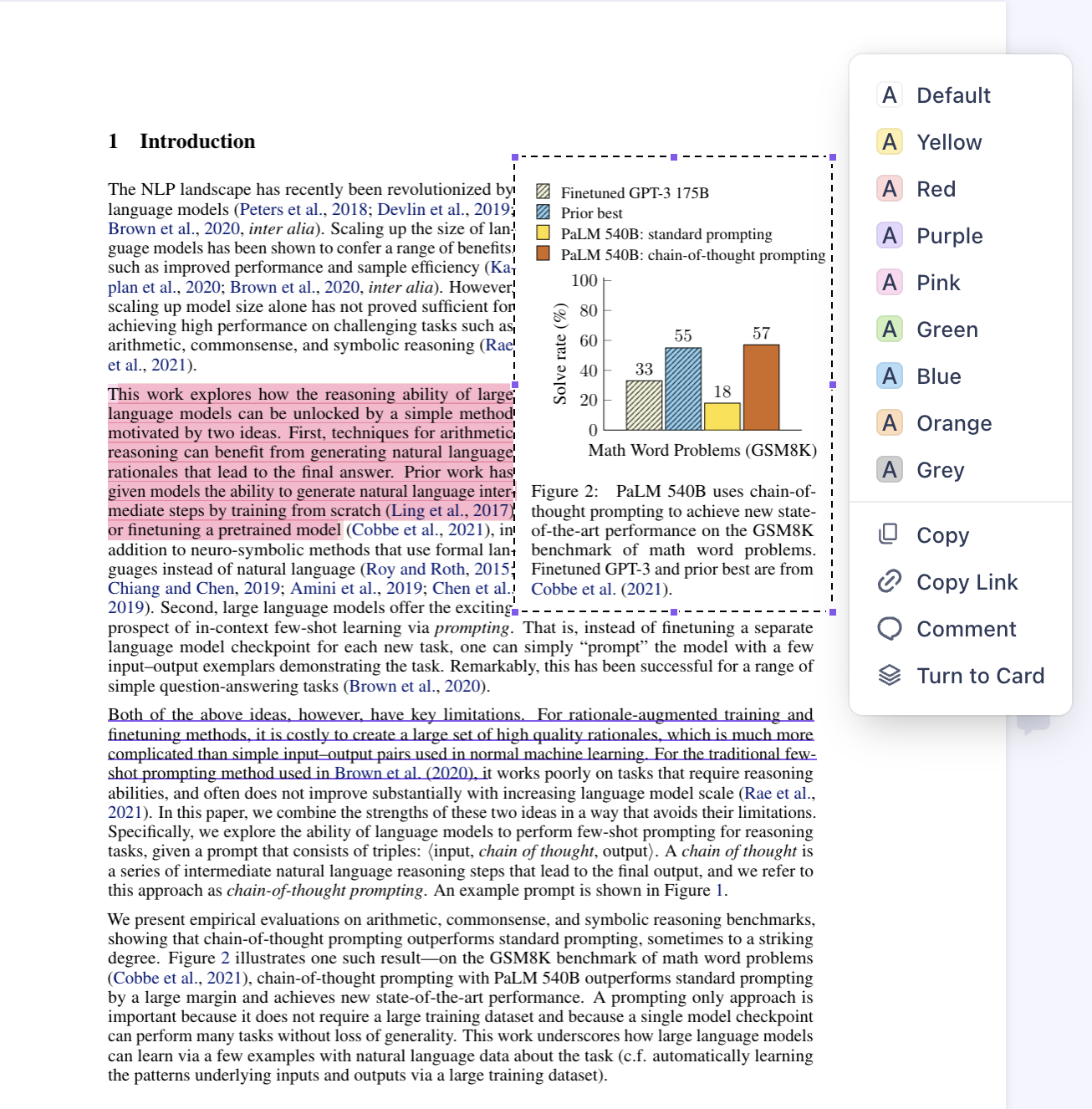PDF Reading, mark and comments
You can read PDF in Lattics. There is a row of icons at the bottom of the PDF reader, from left to right: thumbnail, ToC, zoom ratio, page rotation, display mode, page jump, focus mode
- ToC, only displayed when the PDF file itself has table of contents information.
- Page Rotation, you can rotate the current page 90 degrees clockwise each time
- Display Mode, there are three modes: normal, inverse, and eye protection. Normal means black text on a white background, inverse means white text on a black background, and eye protection is displayed with a gray background
- Page Jump, you can quickly jump to the specified page number
- Focus Mode, you can enter the minimalist interface with one click, hide all other parts of the interface, and only display the PDF reader
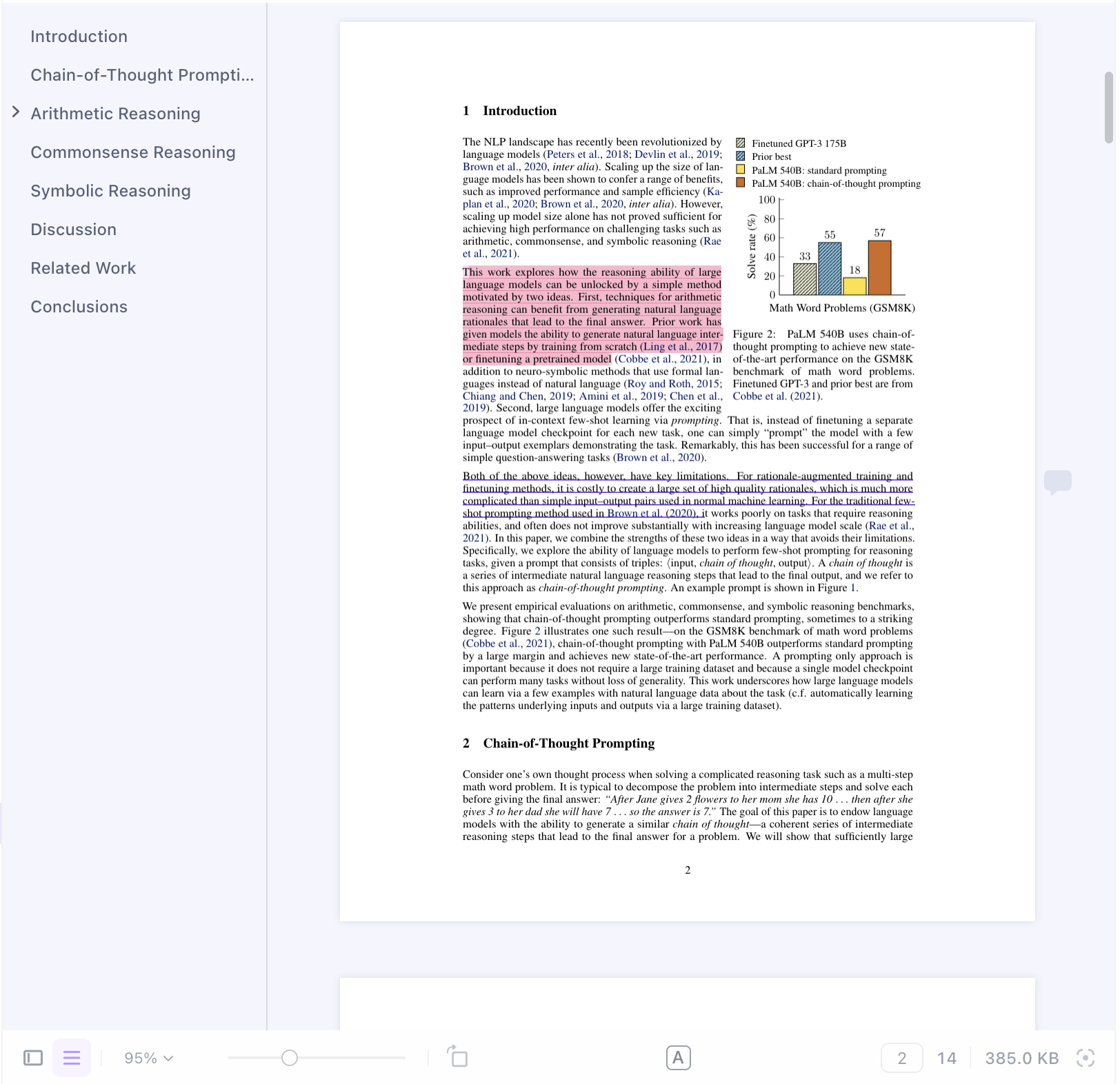
When reading a PDF, you can also select some text, and to mark, copy, comment, turn it to card, or copy its link. The marked and commented information can also be exported and saved in a new PDF file for easy sharing with others. Others can see these marks and comments with mainstream PDF readers
Lattics automatically identifies text and non-text areas in PDF. When the cursor falls on a non-text area, part of the content will be selected by box selection, and wrapped in a dotted box. The boxed content can also be highlighted, copied, commented, and converted to card, and even OCR.
Lattics's OCR uses a high-precision AI document parsing feature, which can extract text, tables, and math formulas in the boxed area to form a card. It currently supports Chinese and English documents, and will support more languages and vertical traditional Chinese and Japanese text in the future.