PDF Comparison Translation and Full Text Translation
When reading and translating foreign documents, you often want to quickly browse the content in your native language and compare it with the original text to accurately interpret certain content and avoid misunderstandings.
For this scenario, Lattics provides a specially designed, exceptional PDF AI translation feature:
Dual-Screen Comparison Open a PDF file in Lattics and enable the translation feature. The translation interface will expand to the right of the PDF reader, allowing for parallel reading. The original PDF appears on the left, and the translated version appears on the right. When you scroll through the original or translated text, the page on the other side scrolls with it, ensuring consistent page numbering on both sides, making it extremely convenient for parallel reading.
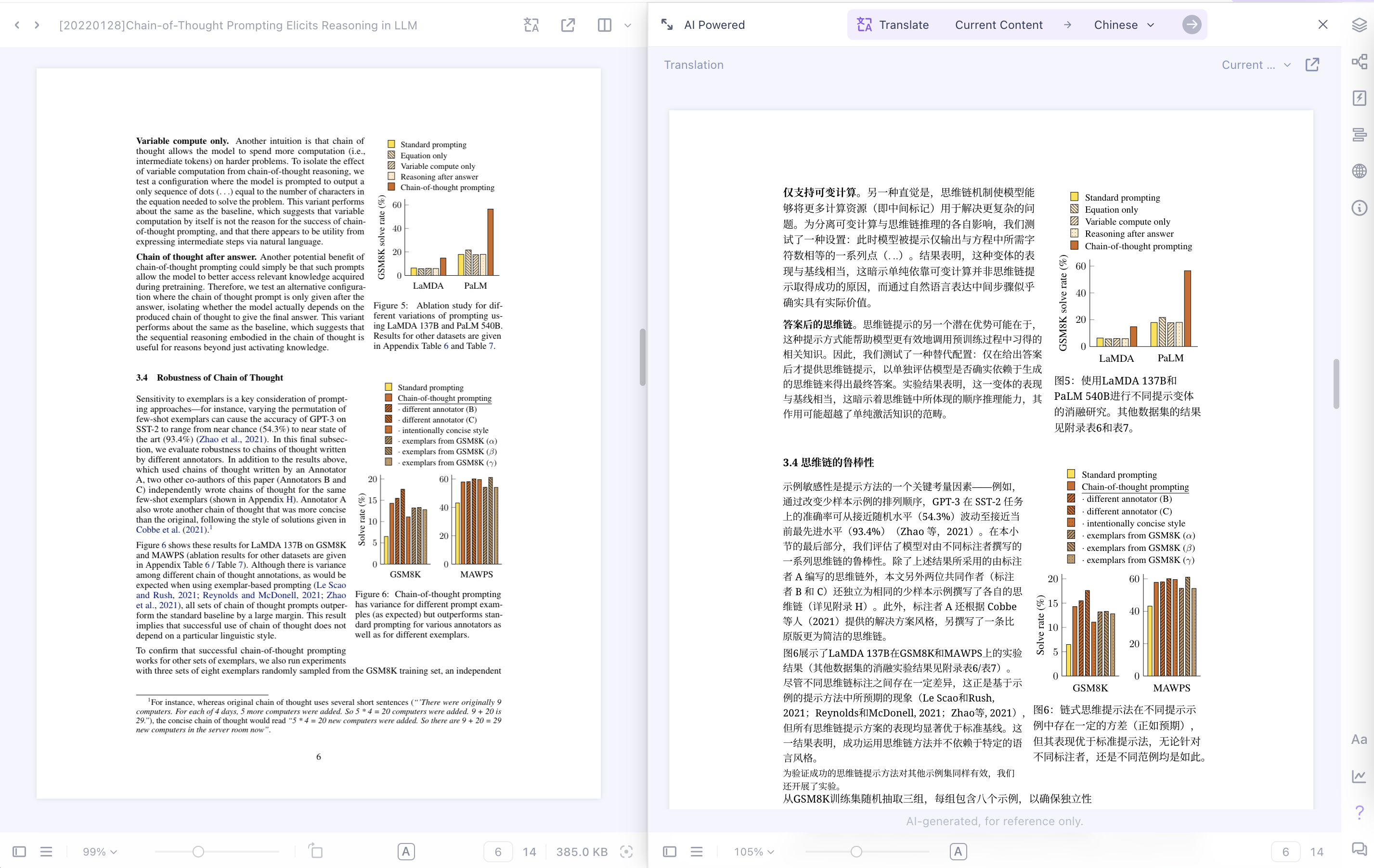
Keep Layout with the Original Lattics translates PDFs to maintain the same layout as the original. This includes the placement of headings, paragraphs, multi-column, figures, tables, math formulas, etc. Only the text paragraphs are translated into the corresponding language, allowing for a 1:1 comparison with the original text.
This consistent layout makes it easy to precisely compare and read specific paragraphs, making it easier to locate and navigate, improving efficiency when reading foreign literature. It's important to note that some articles with complex or irregular layouts may appear garbled. This is due to technical limitations, but for most documents, Lattics's translations are very precise.
Specify the number of pages to translate. PDF documents typically have dozens of pages, while textbooks can have hundreds. Translating all of them simultaneously would require more AI translations credits and processing time.
To provide the super fastest translation experience and save on translation credits, Lattics offers multiple translation modes, including translating only the current page, translating sequential pages, and translating the entire document. By default, only the current page is translated. Simply flip to the page you want to translate and click the purple arrow -> button at the top of the translation interface.
If some content needs to be retranslated, turn on the "Re-translate". Each time you click "Re-translate," already translated content will be retranslated, and consuming translation credits. To save on translation credits, be sure to turn off the "Re-translate" switch.
Extracting Contents Translations are also in PDF format, making it easy to extract text from the translation and create cards. These cards automatically store the bibliography metadata, making them easy to cite in papers.
Translations can also use OCR to extract tables, math formulas, and highlight text content.
Export Translations Translation results can be exported and saved as PDF files. Since Lattics' translation allows for partial translation, the translated document will be mixed with the original document when exporting, maintaining the same page count as the original PDF file. The exported translated PDF file also retains the same document metadata as the original document.
Support for 92 Languages Lattics supports translation in 92 languages, and the same PDF document can have multiple translated versions. These versions are independent of each other and can be exported and saved separately.
Multi-Device Synchronization After configuring a third-party synchronization service, PDF translations generated by Lattics will be synchronized across multiple devices, making them easy to view on multiple devices without having to translate and markup repeatedly.