File Management
Lattics can manage articles, cards and files. It accept almost all of file formats including pdf, office files(PowerPoint/Excel/Doc/Keynotes/Pages/Numbers), image files(jpeg/jpg/png/gif), audio files(mp3/wav/m4a), and video files(mp4/webm/mov) etc., You can drag these files to the project outline, article text and graph on Lattics.
There are two circumstances to import files:
Path mapping
If you drag the file to the project outline, article text, and graph, the file’s path map will be stored in Lattics. At the same time, the file name will be marked by a dotted line. It will be easier to explore any files on your computer with disk space free, also you can check and edit the file by a specific application, keeping the file updated.
Import the copy
If you got some specific requirements, such as syncing and packing the files with projects, articles, and cards. You need to import a copy of file in Lattics and it will be stored under the installation path of Lattics. After importing a copy of the file, the dotted line under the filename in the outline, article, and graph disappears.
In addition, we provide an "update" button. When you click on a file in the project outline, you can find it in the preview interface on the right. After clicking the "update" button, the copy of the file saved in Lattics will be synced with original folder.
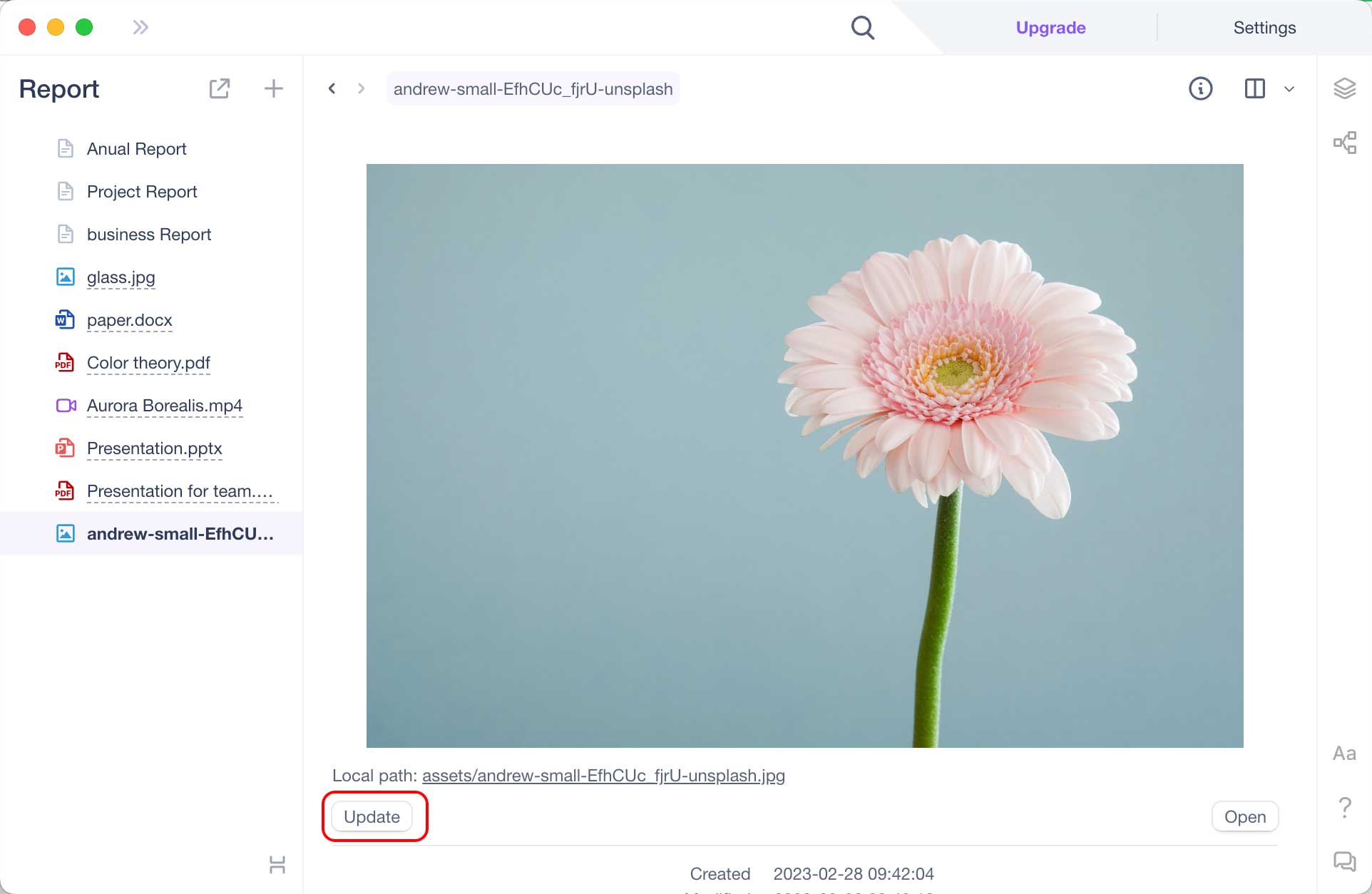
Tips:
When the folder path of the file in the computer has changed, the file path mapping in Lattics will become invalid, because the original file cannot be obtained, and a strikethrough will be displayed on the file name in the outline, article text, and map. Copies of files imported into Lattics will also not be able to be updated.
When importing files in MacOS, it needs to authorize Lattics to access the folder, otherwise it will not be able to access the files and update them after importing.**